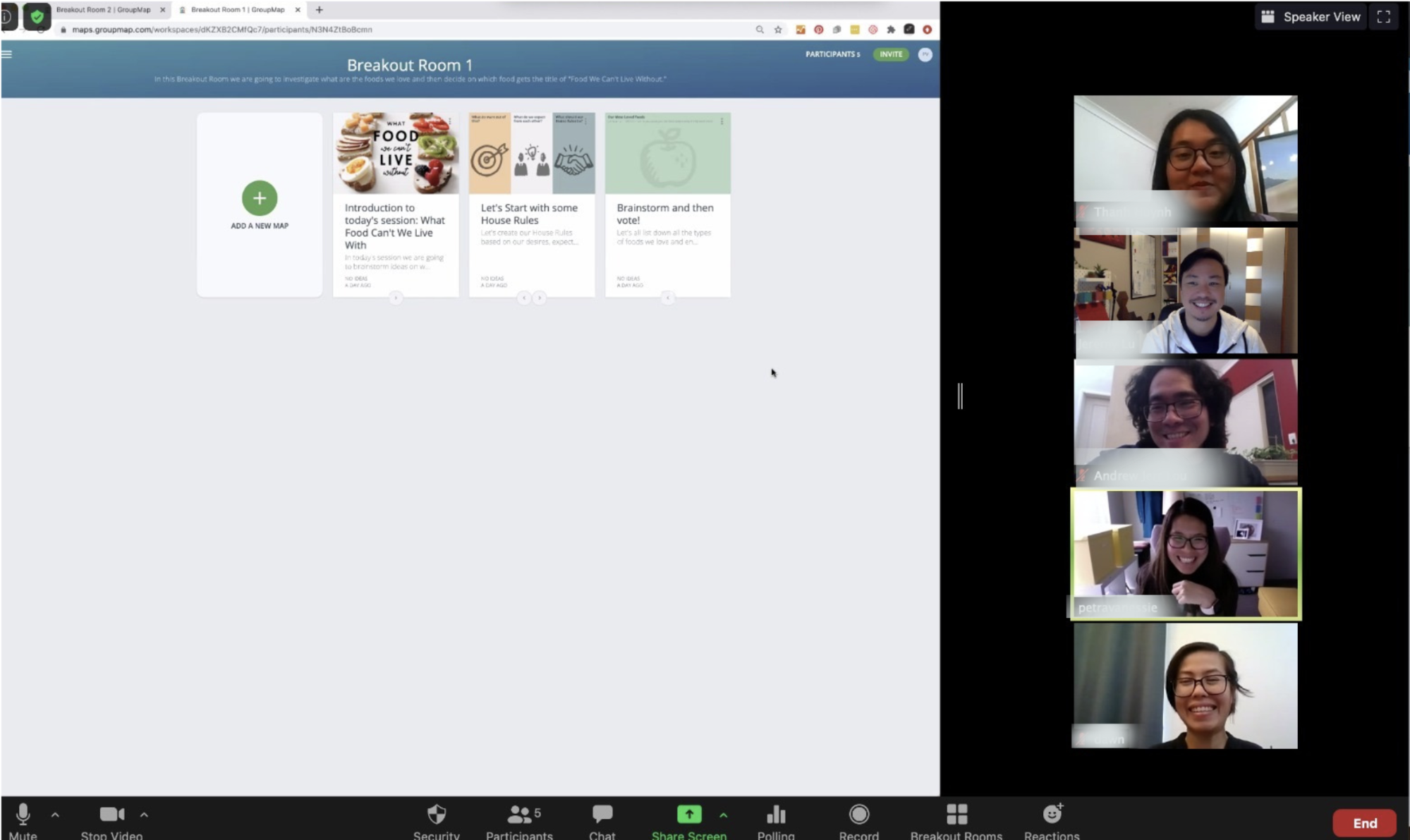Using Zoom break out rooms is great for creating smaller groups for discussion especially if you need to have larger virtual conferences, meetings or workshops. With its recent security upgrades and participants’ self-selection of rooms, it now makes it a little easier for people to navigate to their own space.
You can use GroupMap for each breakout group to capture their ideas which can then be shared back with everyone during plenary. It’s a great way of making sure each group has its own space to think, but then have a quick and easy way for all the ideas to be shared and discussed.
For example, we have created a map for each Breakout room and provided the links to each team for their activity.
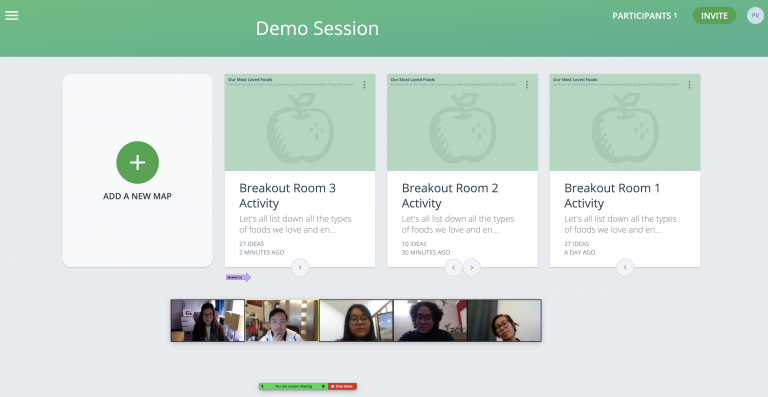
Decide on the break out room activity
What is the actual activity you want participants to do? Do you simply want them to share and capture ideas, come up with a plan or perhaps a round robin discussion in a world cafe format style. Depending on the activity, you can then choose HOW you want people to interact during break outs.
e.g.
- “I want to create a separate activity or discussion map for each group”
- “I have a series of activities for each group to work through with a facilitator”
- “I want to have an open space where people can move in and out of various activities.”
Based on this, you can then set up your maps and workspaces accordingly and add instructions so that participants know what they should do when they first join the room and activity.
With GroupMap you can either duplicate the same activity for all groups which can then be discussed per group, or into a single map for further discussion or action. You can also decide if you want groups to see ideas from others or just to have it to themselves for now.
Inviting people into Zoom or GroupMap
If you have a series of activities for each group, then share the workspace link.
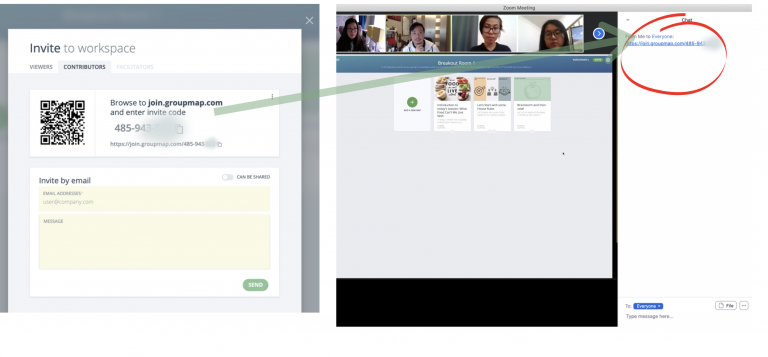
Add GroupMap link to Zoom Chat or Invite
Each GroupMap or Workspace has a link which can be shared in the chat window in Zoom. This is useful if you don’t know who will be attending that day or you’ve created a new map.
You can use the same link in your calendar or meeting invites. At this time, Zoom does not have the function to have preset links for each breakout room.
If you know who is coming, you can send them an email beforehand.
People can be invited as viewers, contributors or facilitators.

Add your Zoom Link to GroupMap
You can also add a Zoom link to your GroupMap.
People can join a map, read the introduction (Or in this case check out the bar) and then click on the Zoom invite to join the conversation.
Provide clear instructions for participants in the breakout rooms
It’s common that when we enter a different room or space that we need a little help remembering what needs to be done in our small groups. A few simple instructions for each breakout room will help remind people what they are there to do.
Here’s an example of a quick instruction in GroupMap for Brainstorm but you can add instructions for each step. E.g. Vote for the most value added, the ones that you think are most important or, the ones that you think are most creative.
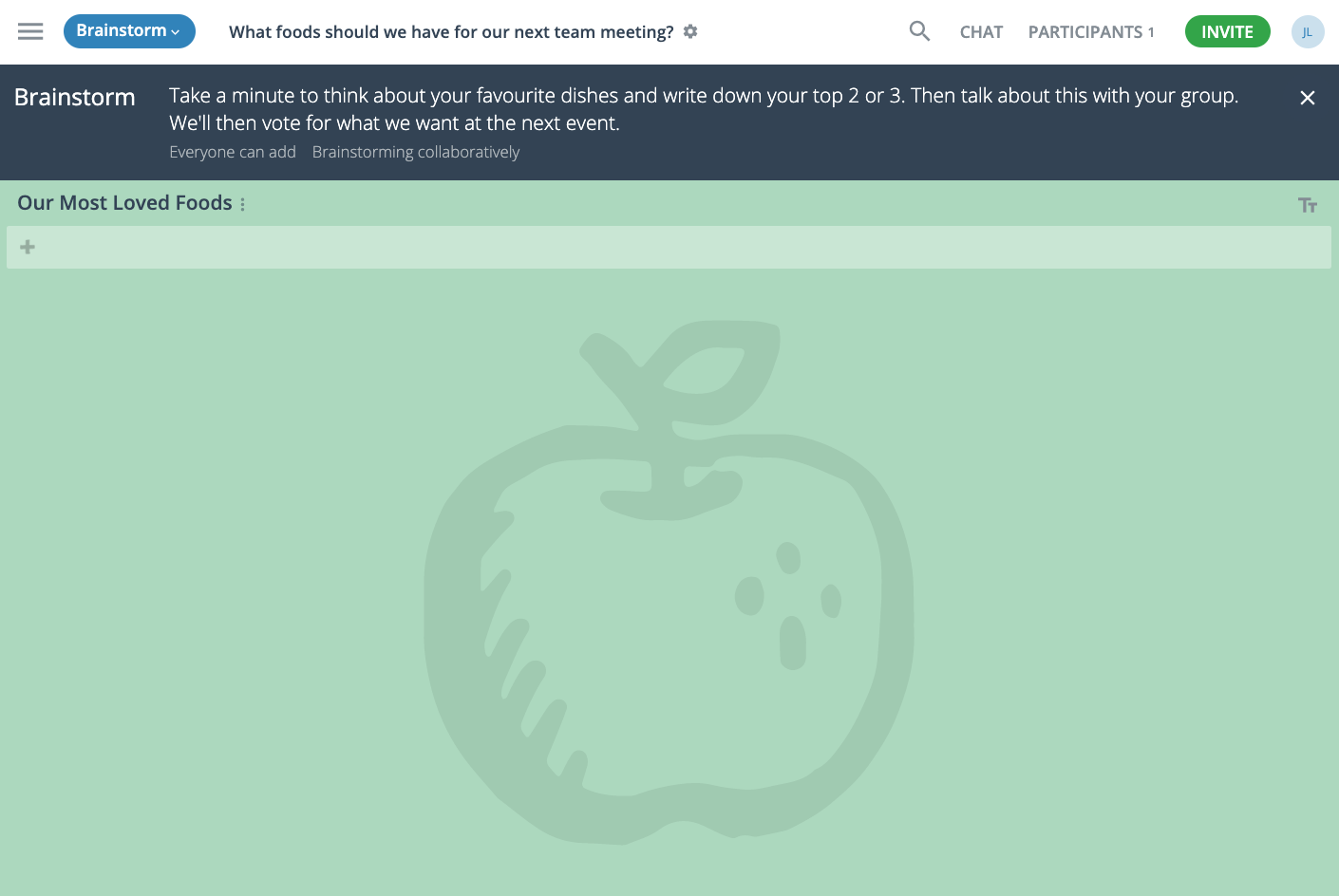
Facilitating remote breakout sessions at meetings
There’s a couple of nifty features in GroupMap that will help your facilitators manage each break out group. This allows each small group facilitator to set timers and move everyone to the same page when doing the activity.
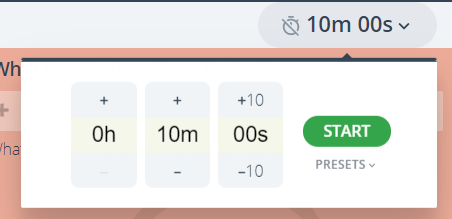
Use the Timer to keep conversation flowing.
Zoom uses a session timer to help manage time as well as the bringing everyone back to the main group page. However, you can also set additional timers for each stage to help time box activities.

Move everyone to a specific step in a map
This is handy for bringing everyone in the workspace to the same map so that you are literally on the same page.
If you have several groups with different facilitators, then keep the maps separate so that they can self manage.
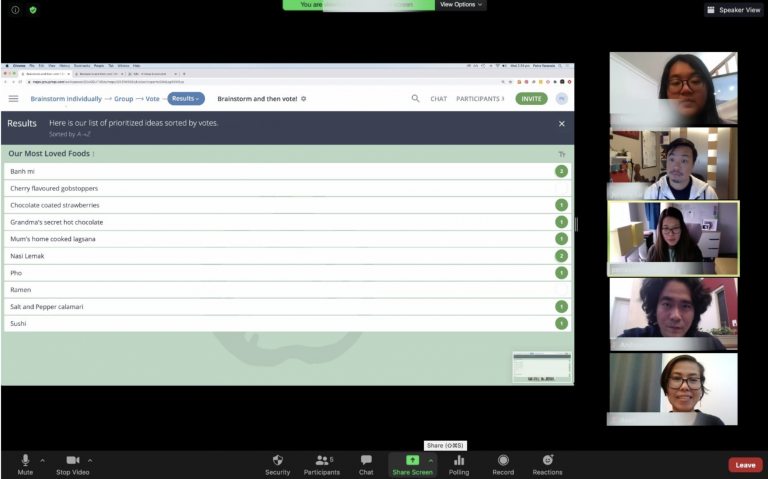
Screen Share the results.
Move from group to group and screen share the maps on Zoom to allow people to speak from each group. Enabling screen sharing on Zoom allows a spokesperson from each group to speak up, or you can take the lead and share you screen with everyone.
You can also lock the map to prevent further changes or click on ideas to add additional comments and insights.
Other handy tips for facilitating remote team meetings
- If you don’t know when people will join your session, add links to your Zoom Background or at the footer of your presentation so they can join your map at any time.
- Use a “Lights Out” technique when it comes time to individual brainstorming and thinking. This means cameras and mics off so that people can focus on their own thoughts and come up with their own ideas during the break out room.
- Add movement to your meeting. Just like in real life, use the time that people would get up and move to a breakout room as a time for people to stand up, walk around and then move into the break out room.
- If you want to prevent further changes to the map, you can always lock a step, or lock the whole map.
- Manage the ratio between facilitators and participants. A good rule of thumb is 1 facilitator to 7 participants for a 30 minute session.
- If you are looking for ways to allocate people to different rooms, can add topics to a map and have people add their name near each topic. They can then simply move to the relevant room, or you can allocate them.
A map is the specific activity that you want each group in the break out to do. A workspace is a collection of map activities that they can do in succession. You can create a set of activities for each group and use one link and have participants navigate through each map one at a time in a single workspace. Otherwise, you can use individual maps if it is just a single activity.
Yes, you sure can. Just right click on the map or workspace on your home page and you can replicate the map or workspace or save a map as template.
We use minimal websockets and also don’t transfer large amounts of video and audio so our requirements are pretty low in terms of what is needed for a compatible device and bandwidth capability.
There are no specific Zoom integrations at this point.
Depending on the number of facilitators and participants, an event licence fee for 1 month starts at $60USD. Please contact us at info@groupmap.com for more information and to get a quote.
Absolutely. You can contact our team directly who can provide you with general advice at info@groupmap.com.
We can also work in partnership with you to directly set up and run your maps on an hourly or full contract purpose.
So whether or not you want to self-service or full service, we can help. You can also check out our list of certified facilitators who can assist with helping to run your event.