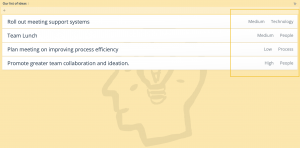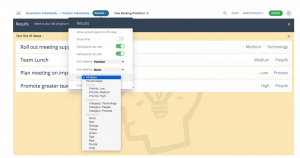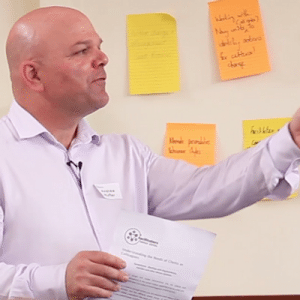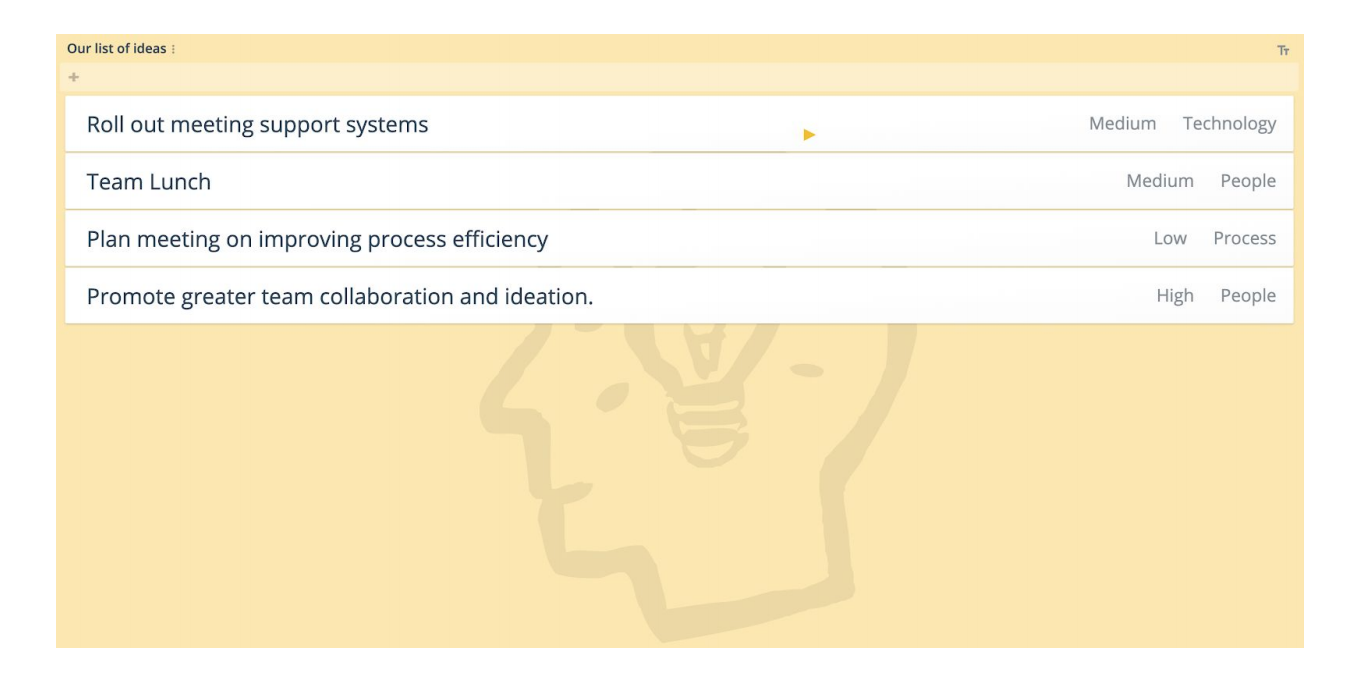
Let’s talk about tagging ideas!
Running online meetings with your virtual teams can be made easier each time with facilitation tools that can focus conversations and help people think better together.
Our feature spotlights give you insights, tips and strategies to help run engaging and effective remote team meetings.
This post talks about how you can use tagging ideas from your GroupMap brainstorming session so that you can filter and identify key focus areas. Let’s have a look at how this works.
Tagging ideas – What is it?
People can now tag ideas and display these on ideas. Filter them to show ideas during a particular stage.
When and why is tagging ideas is useful?
Being able to tag ideas can help you identify key areas of focus oo categorize data into meaningful themes.
This sense-making activity can help people better consolidate data as well as identify relationships between 2 or more ideas or just use it to assign meaning as part of your process.
Examples include adding:
- Priority (Low, Medium, High),
- Interest areas (People, Process, Community)
- Function (Technology, Finance, Human Resources)
- Owner (Management, everyone, team)
- A Goal or KPI ( Objective 1, Objective 2)
- or any other theme you like.
How do I create tags?
- Go to CUSTOMISE your map
- Under OPTIONS, select IDEAS FIELDS & FEATURES.
- Add in all the tag options.
- Allow people to SELECT MULTIPLE tags or SHOW BADGE ON IDEAS as needed.
- Click ok and then repeat if you want another set of tags.
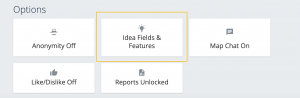
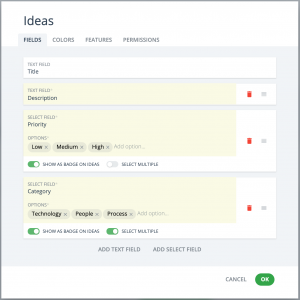
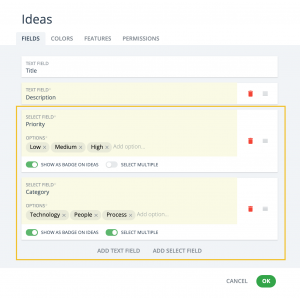
During your online meeting or workshop, this will show up on the ideas dialogue where people can tag ideas.
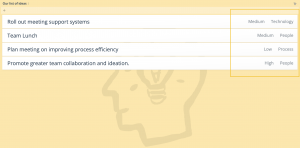
You can then filter ideas if you want to focus on a particular aspect.
Click on the stage the click SHOW IDEAS by Category.
Pro Facilitation Tip
Tagging as you discuss an idea is a neat way to engage people critically as you discuss topics. At the end of the exercise, you can then also manage information overload on the screen by just showing a particular set of ideas (for example all the high priority items) one at a time.
You can talk through ideas that belong in the same field or category and build on commonality as well as see relationships or gaps.
Ready to run your workshop?
Got a question or a tip to share? Get in touch